Capturing videos under low lighting conditions can be quite a challenge, especially if you do not have any additional lighting or using a low-end camcorders which will result in a lot of noise or grains on your footages.
If you think that is the end and about to throw away that 5 years old camcorder of yours, think twice, because there are still hope to get good quality videos with your unworthy outputs.
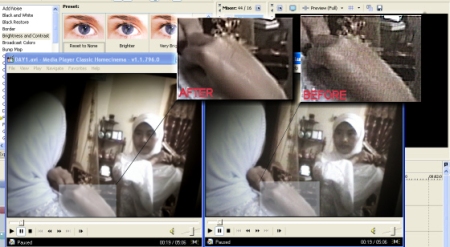
Pictured above is one of my project – as you can see the subject (which is captured under a low light condition) produced a very (kinda) pixelated image (see picture on the right) – these are actually noise as the subject was captured under a dim lighting environment.
However, after a bit of processing (see picture on the left) we are able to eliminate most noises out from the scene.
Here’s how I do it…
First of call, get yourself VirtuaDub from HERE. Then get NeatVideo from HERE and choose Neat Video v2.x Demo plug-in for VirtualDub.
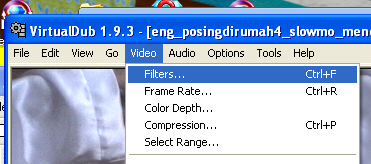
After you have installed NeatVideo – Launch VirtuaDub and open your video file. Click Video > Filters.
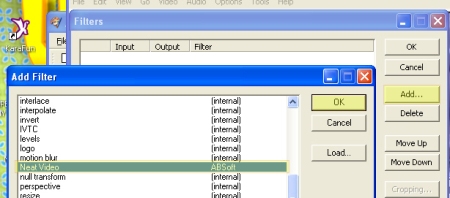
Click Add and choose NeatVideo plugin from your filter list. Click OK.
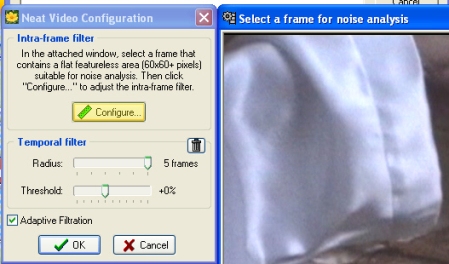
Choose a scene with visible noise and click configure. For better noise removal, you might want to set Radius to 5 frames as I did.
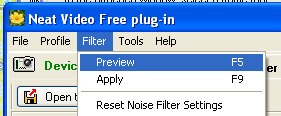
A new window will pop up. Click Filter > Preview.
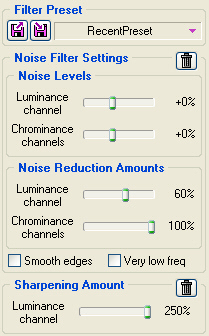
These are my settings, you might want to tweak these yourself – but I found these to be quite sufficient for my likings. Hovering on any of the slider above will show you a description of it’s function (neat, isn’t it) 🙂
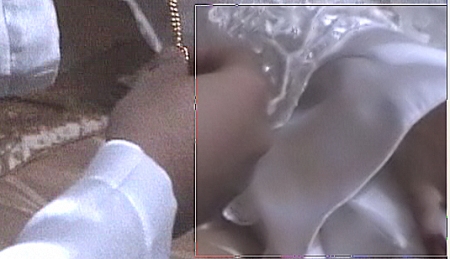
And of course, you can see a small box preview of NeatVideo in action before the actual full process. It is wise to make sure that you are completely satisfied with the previewed output before applying the full process on VirtuaDub as my AMD64 x2 with 2GB DDR2 RAM process about 2fps running on Windows XP. Unless you have a higher end processor with a Phenom / Quad Core or an i7, just go and get yourself a cup of tea instead of watching life pass by in super slow motion on your computer screen.
Just to add up in case you are wondering how to produce the filtered file. After applying all the steps above, in VirtualDub > click on File > Save as AVI. Make sure you have sufficient space on your hard drive as well – a few minutes of video’s can take up to several hundred megabytes or gigabytes!
Tags: Videography
August 13, 2009 at 12:37 am |
Wao. You know how to edit it?
September 4, 2009 at 11:20 am |
well simon, i’m still learning 🙂