I know some frustrated Samsung i780 users out there that are limited by the number of games which the device can run (and playable). Not only because of it’s square screen size (320 x 320) which is not a standard for most Windows Mobile phone, but also because of it’s missing physical navigation keypads! (yes ok you can cry now I understand).
Still, there are tons of games which you can play on the Samsung i780. These includes Nintendo, Sega, Gameboy, Gameboy Advanced, etcs – by using an Emulator software.
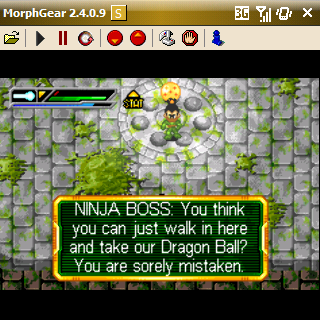
The emulator software allows you to map navigation keys to the Samsung i780 physical keyboard (although it’s a bit stiffy but hey it works!) – with only one minor drawback… Samsung i780 were designed in a way that it only recognize one keypress at a time. So basically how can you run and jump at the same time if the Samsung only capture one keypress even though 2 keys were pressed simultaneously?
That’s where this software comes in handy…
First of all, download the Samsung i780 Multiple Keyboard Fix from FPSECE website HERE.
Once downloaded, run the application and minimize it (Do not EXIT from the application or the multikeys will not work).
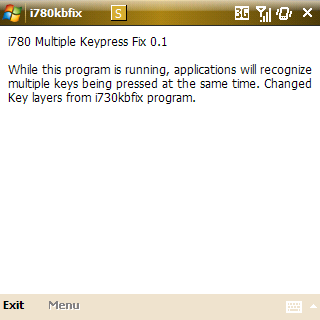
Then go ahead and download MorphGear (the Emulator software) from HERE.
MorphGear is free, but the modules (to run ROMs) are not. Still, you can download their trial version to run a full test before you decide to purchase one. These are called MorphModules and are available for you to download on the same page in the link above.
Once you’re done with MorphModule, it’s time to config those settings for the i780.
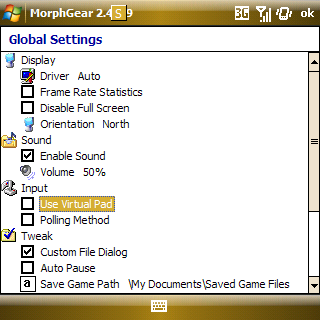
Click on the gamepad icon (third from right) in MorphGear and select Global Settings. Disable or untick ‘Use Virtual Pad’. Click OK to save setting.
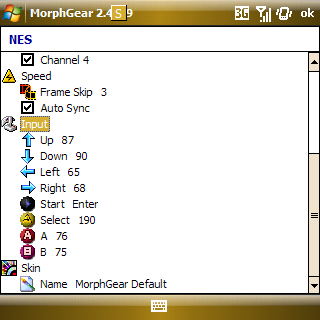
Click the gamepad icon again and this time choose NES (different modules store different configurations). Assign keys for Inputs as above by clicking on the icon (eg. UP arrow) and pressing a key on your i780 keyboard to map it.
My configurations is as follows :
UP : W
DOWN : Z (used to use S but feel so cramped!)
LEFT : A
RIGHT : D
A : K
B : L
START : Enter
SELECT : the . or ” sign
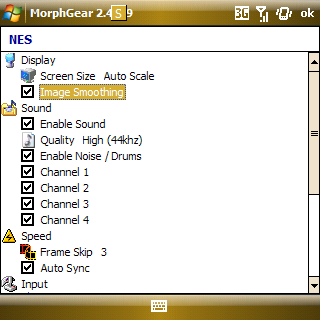
You can enable image smoothing but I found that the games felt less responsive once this is enabled (it does produce excellent graphic quality – like those seen on your TV sets), you may want to fiddle around to get the best settings 🙂 but I turned it off as I am a very responsive person -lol-
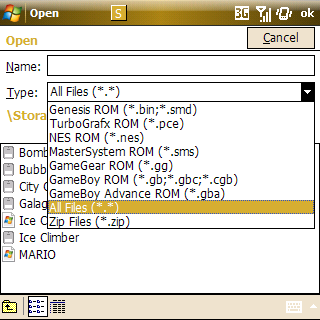
To play games, click on the folder icon,click on the game file, and MorphGear will immediately load the game.
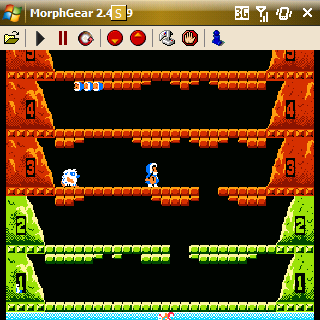
I personally think the game looked much better on the i780 than on the screenshot above. The game run smoothly and there was no lag in audio nor video (even Sega games which I’ve tried).
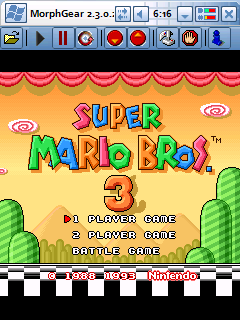
The only issue I had was running it full screen, sometimes when exiting full screen the application will just crashes and bring me back to Today’s screen. So I have disabled it (not a big deal anyway).
It’s compatible with RealVGA so you will get better picture quality! 🙂
If you are looking for games, try doing a search in Google like “NES ROM” or “Sega ROM” (you know the trick). There are hundreds (if not thousands?) of games out there that you can play with the Samsung i780 now – All the best, and have fun!
Tags: Windows Mobile
Leave a comment